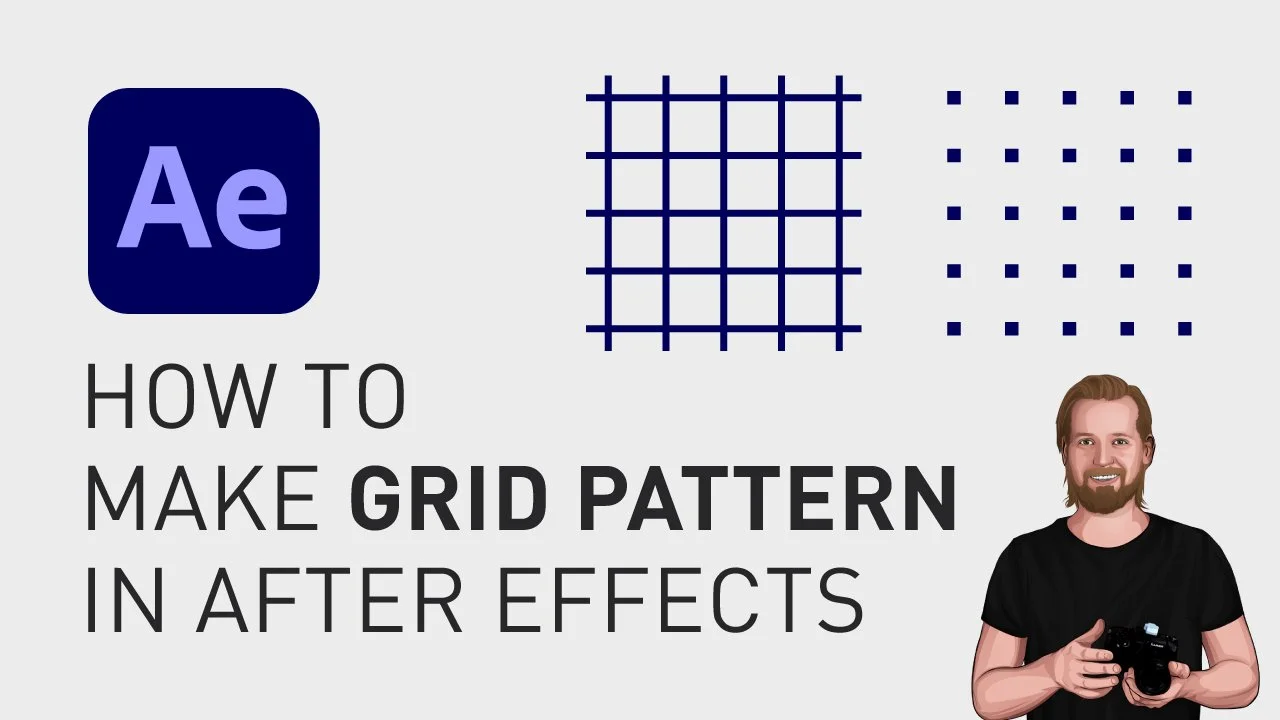How to make a grid pattern in After Effects
If you want to make a grid pattern or a pattern of squares in Adobe After Effects, this is how you can do that.
How to make a grid pattern in After Effects
First, you need to create a new layer, for example, a solid or a shape layer.
Then, you go to the “Effects & Presets” window, search for the effect “Grid” and add that to the layer.
The color of the grid will be white by default, unless you change the “Blending Mode” in the effect to “Stencil Alpha” to take the color of the layer.
Then, to make the width and height of each square the same, change “Size from” to “Width Slider” and then adjust the Width to make the squares bigger or smaller.
And to convert this into a pattern of squares, simply increase the “Border” until it almost covers the whole screen and then select the checkbox “Invert Grid”.
Now, the boxes are so small that they will look like small squares.
These squares will then create the “pattern of squares”.
And to make a circular pattern, check this blog post.
🎞 Watch the video here!
And if you wanna learn how to copy an image from the internet and paste it directly into Premiere Pro without saving it first, check out this video.
Thanks for reading!
Click the image below to check out my digital products 👇