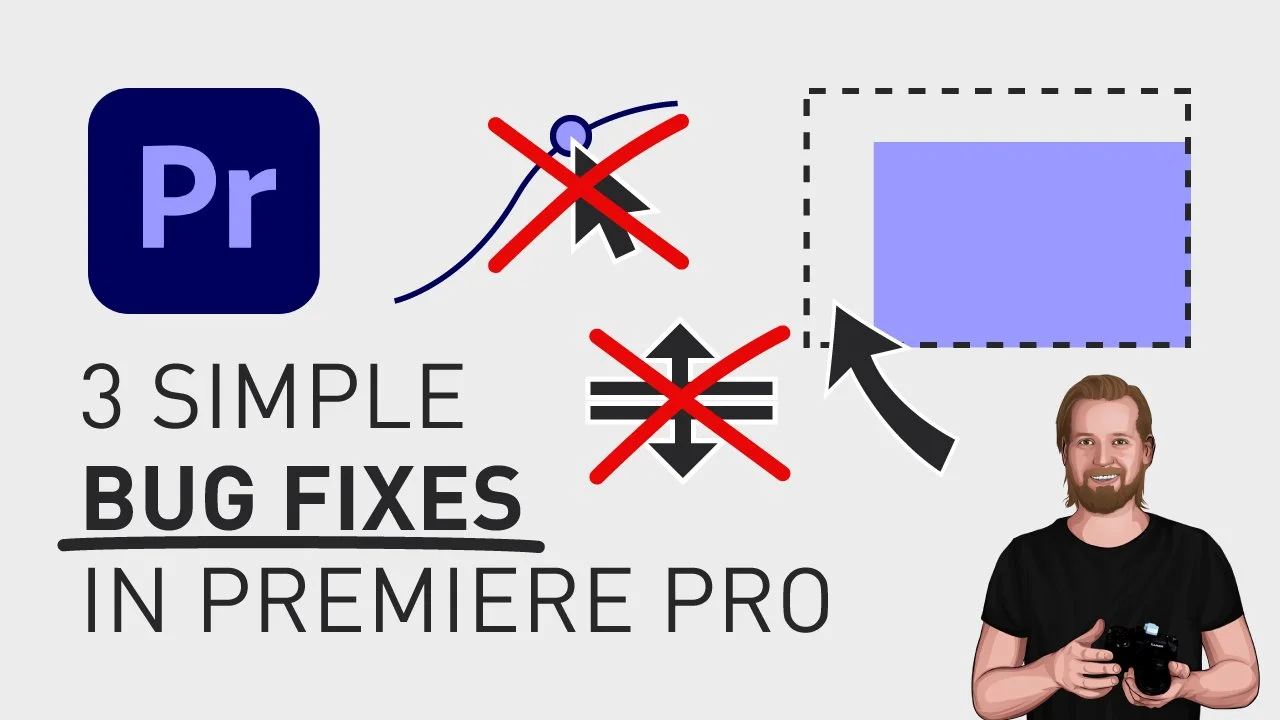3 bug fixes in Premiere Pro
Sometimes, Premiere Pro can act a bit strange, so here are 3 common bugs I’ve experienced while editing and how to fix them.
3 bug fixes in Premiere Pro
1️⃣ The first one happens inside the “Lumetri color” panel when you try to move a point in a curve, and nothing happens. The solution here is to scroll inside that window until the whole graph is visible. Now, the mouse cursor icon will change when you hover over the point, indicating that you can adjust the point.
2️⃣ The second bug is when you are inside the “Timeline” window and you’re trying to increase the size of the “Subtitle” track at the top. You would think that you can just click and drag the edge of the track, like you do with any other track, but that won’t work.
The solution here is to place the mouse cursor inside the track vertically, and just to the left of the timeline, outside the actual track and then scroll up while holding down the “Shift” key.
Now, the track size will increase, and to snap the track to the top of the "Timeline" panel, just resize that panel, and then the position of that track will update, based on the new size.
3️⃣ The third bug is inside the “Effect Controls” window, when you have added the effect “Warp Stabilizer”. This can sometimes, for no reason, make the video look a bit “off”, and the simple solution here is to go up to the property “Motion” for that clip and add just 0,1 percent to the scale, and then it looks normal again.
If you want more problem-solving tutorials like this, check out this playlist.
🎞 Watch the video here!
And if you wanna learn how to copy an image from the internet and paste it directly into Premiere Pro without saving it first, check out this video.
Thanks for reading!
Click the image below to check out my digital products 👇